Sweep&Go makes invoicing your clients very easy and almost completely automated because the application creates all invoices for you in draft mode. Those of you who may be used to more manual invoicing will need to slightly adjust to Sweep&Go invoicing process.
Recurring Invoices
Recurring invoice drafts are created automatically and may be found within Billing > Recurring Invoices. You may finalize up to 50 invoice drafts at once. After you finalize the invoice an email with invoice pdf is automatically sent to the client. If needed, you may resend multiple invoices at once.
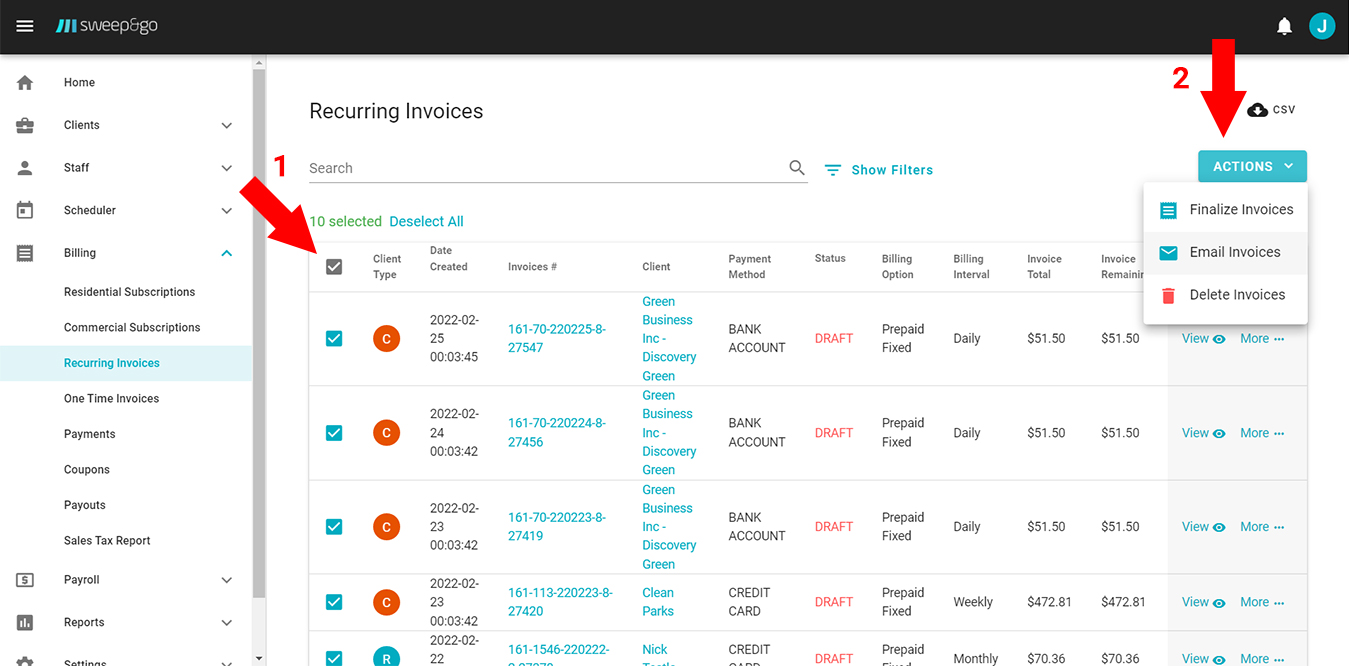
You may approve up to 50 invoices at once
If a client uses a fixed price prepaid subscription, then the invoice draft is created automatically at the start of the billing cycle for the amount of your client subscription.
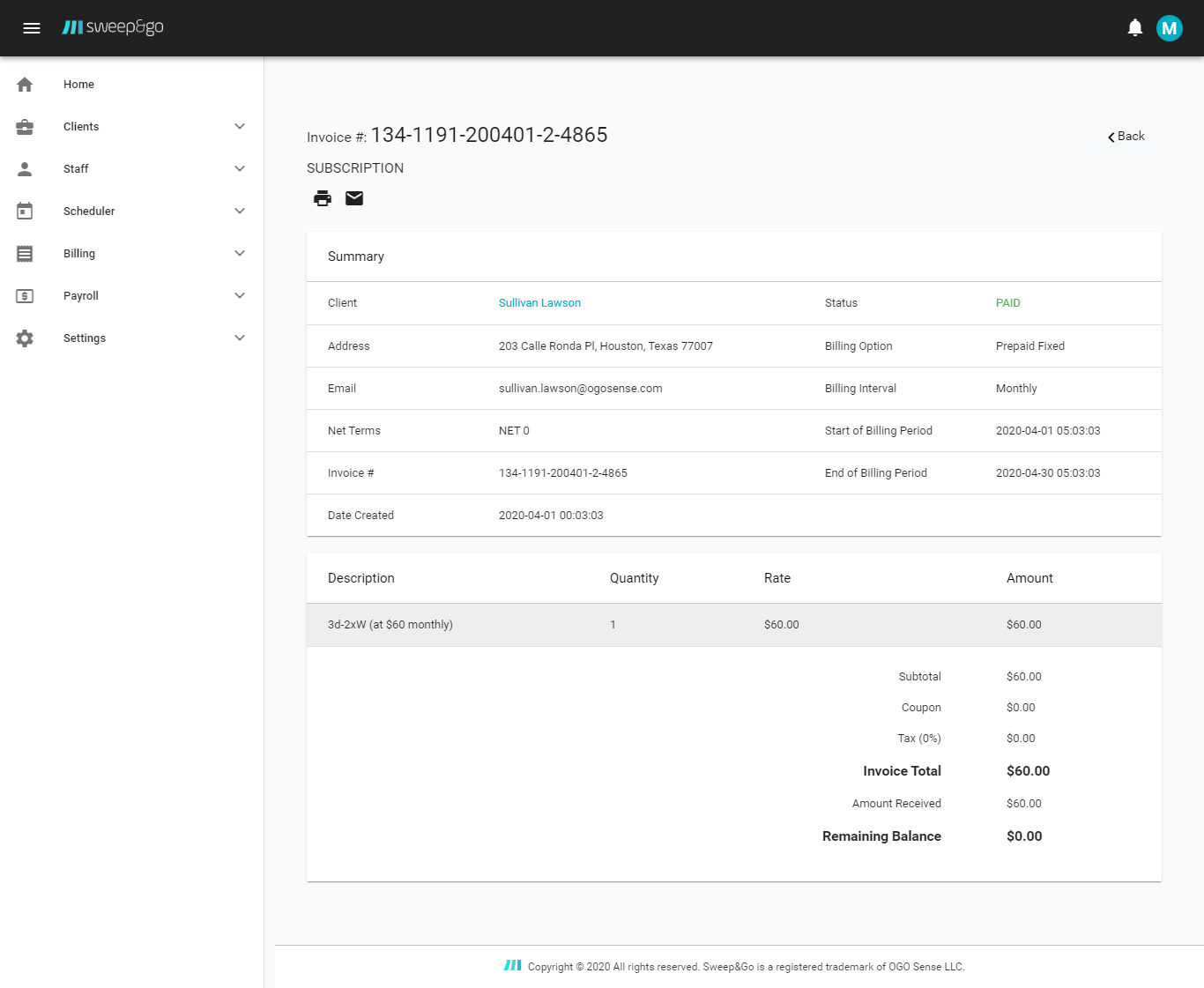
Fixed Price Prepaid Invoice with Monthly Billing Interval
If a client uses a per cleanup postpaid subscription, then an invoice draft is created automatically at the end of the billing cycle. The invoice draft is only created if there were completed or skipped cleanups during the subscription period and invoice price is based on the number of cleanups, price per cleanup, any billable skipped cleanups and any applicable sales tax.
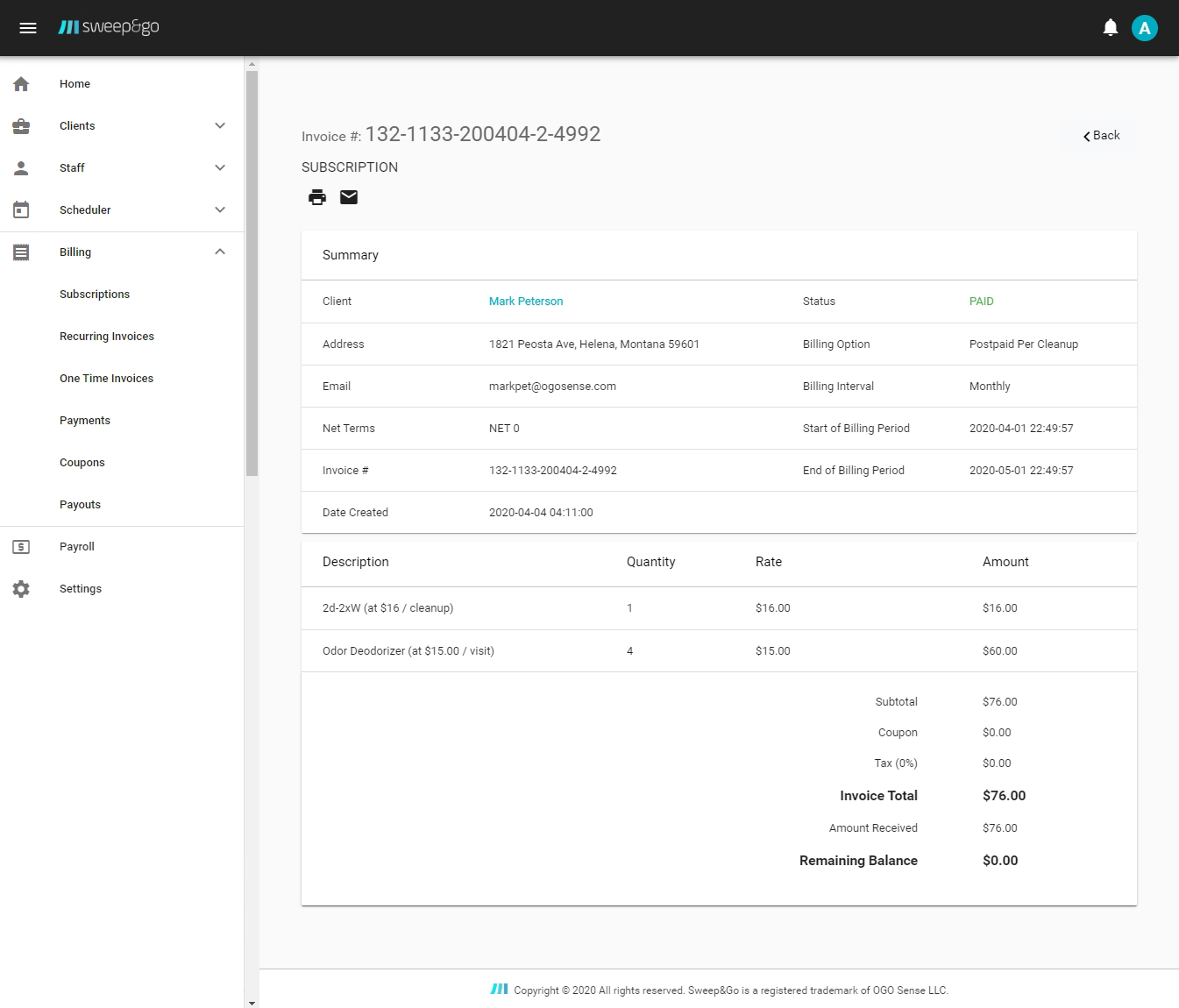
Per Cleanup Postpaid Invoice with Monthly Billing Interval
The application may create additional recurring invoice drafts during the subscription period if:
- Dog count changes
- Cleanup frequency changes
- Service address changes
If a postpaid client changes the number of dogs, cleanup frequency or change service address, the existing subscription will be cancelled and a new one created. With postpaid subscription, you do not need to prorate the invoice because clients are charged exactly for the services performed.
If a prepaid client changes the number of dogs, cleanup frequency or change service address, the application will create you another invoice draft but it will be your responsibility to prorate your charges for the rest of the subscription period or possibly issue credit at the start of the next subscription period.
One Time Invoices
One time invoice drafts are created automatically and may be found within Billing > One Time Invoices.
If a new client requests a one time cleanup or after you complete a custom job for past client without an active billing subscription, the app will automatically create you a one time invoice draft.
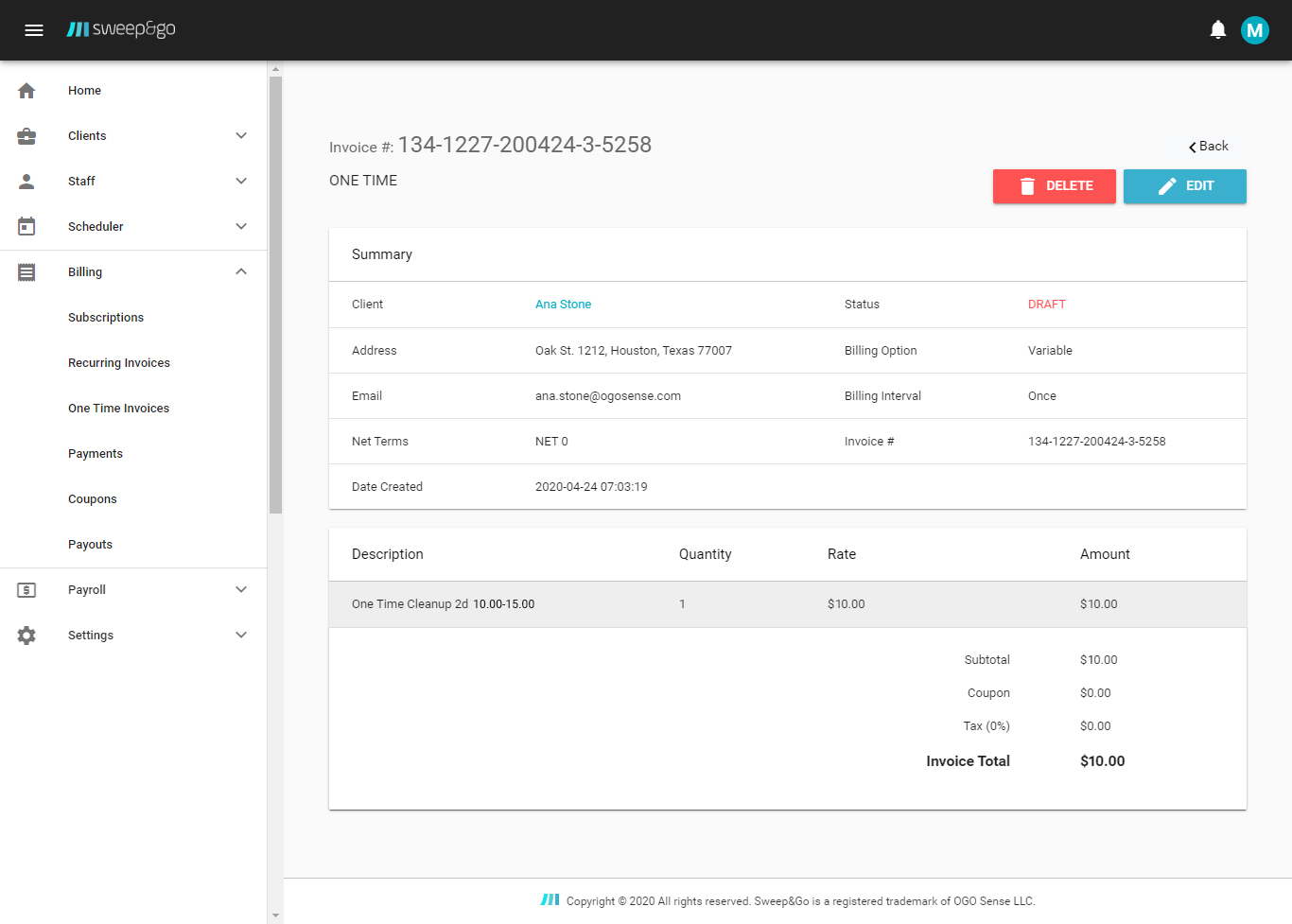
One Time Cleanup Invoice
Initial Cleanup Invoice
Initial invoice drafts are created automatically and may be found within Billing > One Time Invoices.
If a new client or former client requests recurring service, the app will automatically create you an initial cleanup invoice draft.
If you add the initial cleanup charges to your regular recurring cleanup invoices, you may delete unnecessary initial cleanup invoice drafts.
If you use custom initial cleanup pricing and do not bill clients extra for the initial cleanups, you have an option not to generate initial cleanup invoice drafts.
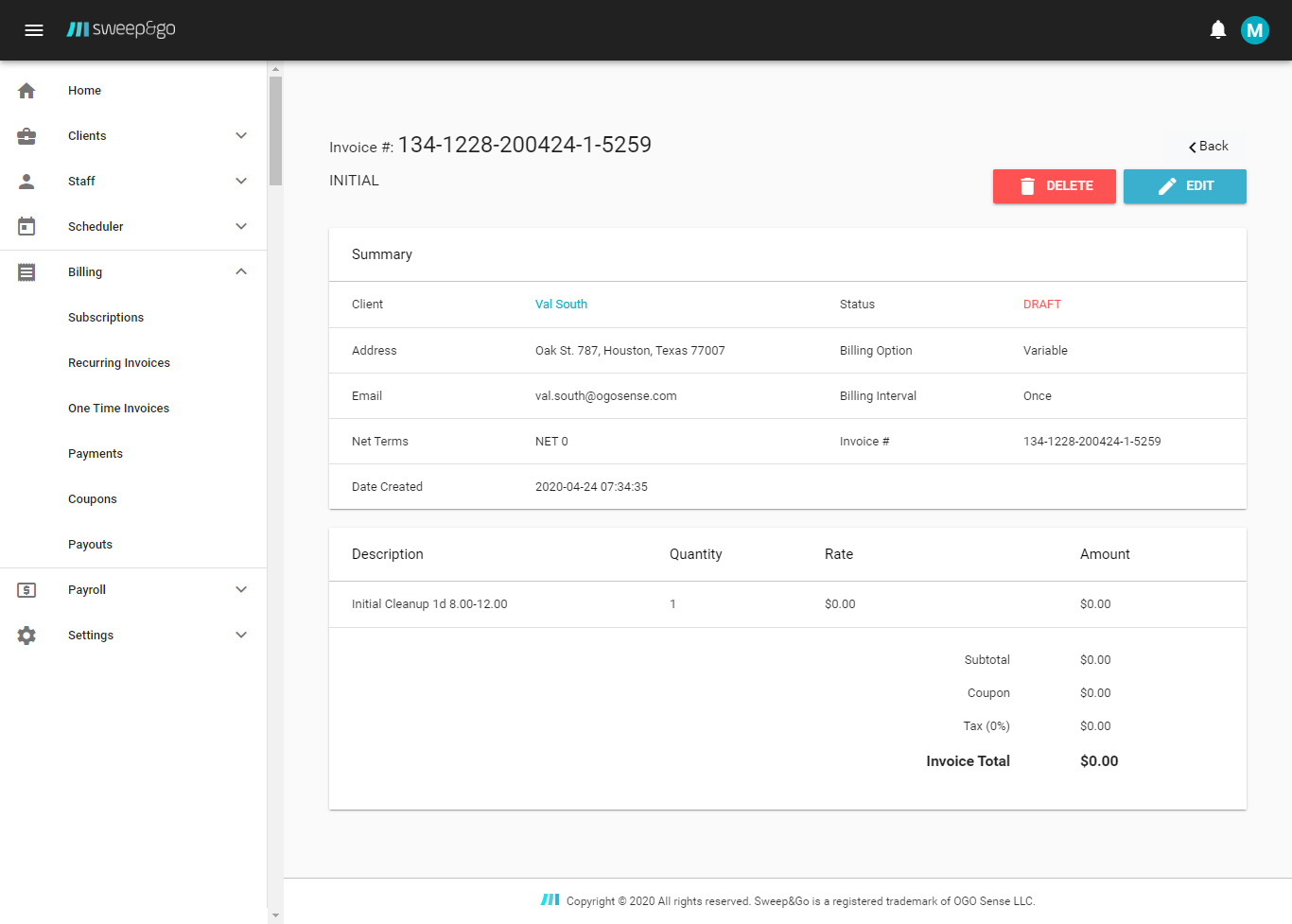
Initial Cleanup Invoice
Invoice Editing
To edit an invoice draft, click on the Edit option associated with any invoice draft.
Invoices with Cross-Sells
If you completed additional services for a client using the field tech mobile app, those services will be automatically added to your next invoice draft.
If you wish to add additional services manually, you may click on “Add New Item” within an existing invoice draft.
Custom Invoice
To create a custom invoice draft, go to One Time invoices > Actions > Create Invoice Draft. You may also create a custom invoice if you go to client details > Billing section > Invoices tab > Create invoice draft.
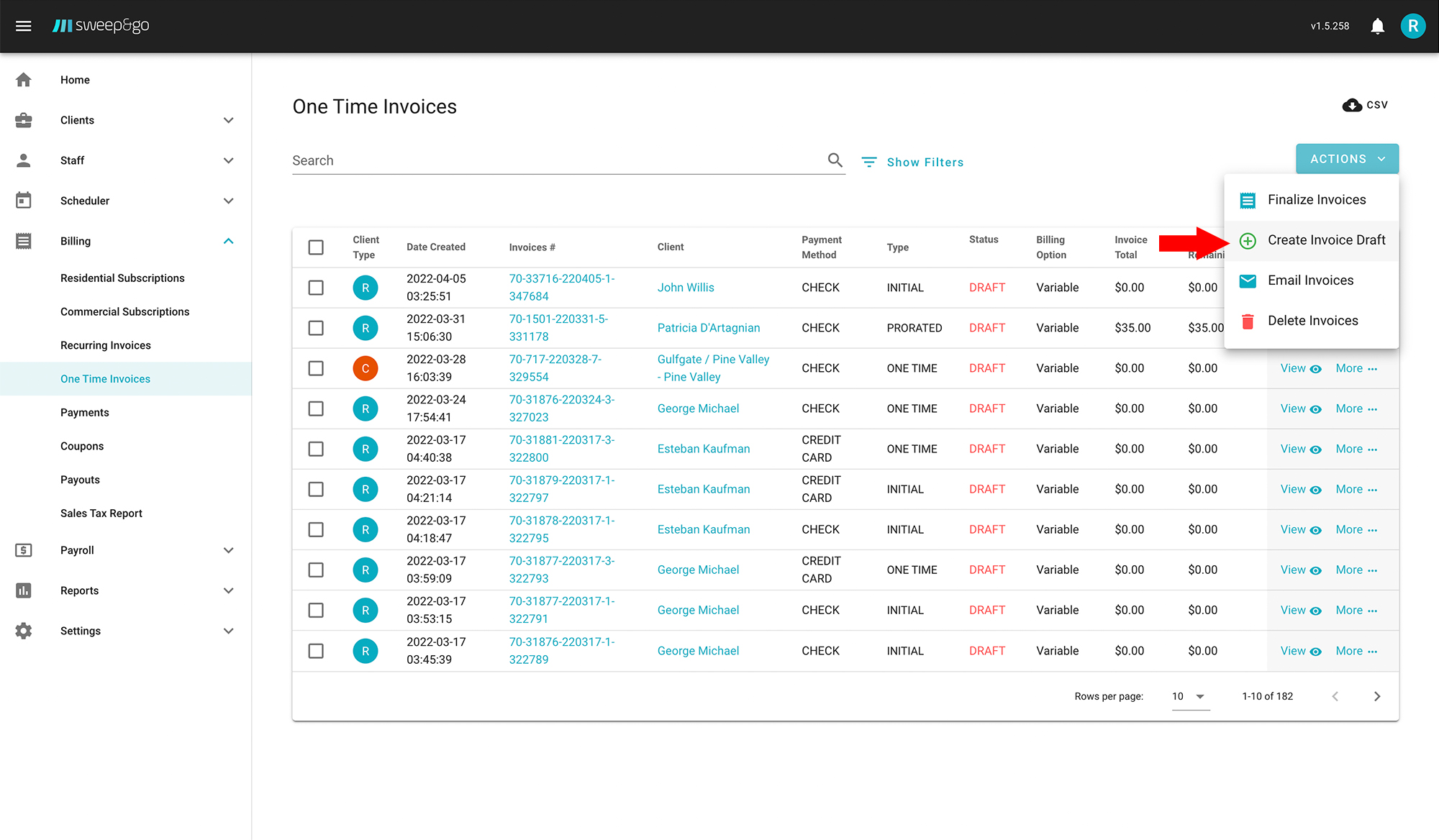
Create One Time Invoice Draft
Prorating Invoices
If a client uses a per cleanup postpaid subscription, then there is no need to prorate invoices because an invoice will be created based on number of cleanups and price per cleanup.
If a client uses a fixed price prepaid subscription, then you’ll need to prorate client invoices yourself within Employee Portal > Billing > One Time Invoices.
Invoice Statuses
There are 8 invoice statuses:
- Draft – Editable Invoice Draft that Cannot Be Seen by Client
- Open – Finalized Invoice Draft
- Overdue – Open Invoice with No Received Payment within Specified NET Terms
- Voided – Open Invoice that Was Made Invalid
- Sent – Open Invoice Emailed to Client with Pending Credit Card Payment
- Failed – Open Invoice with Failed Credit Card Payment
- Paid – Payment is Received for Invoice
- Partially Paid – Open Invoice That Was Partially Paid with Available Credit or Check Payment
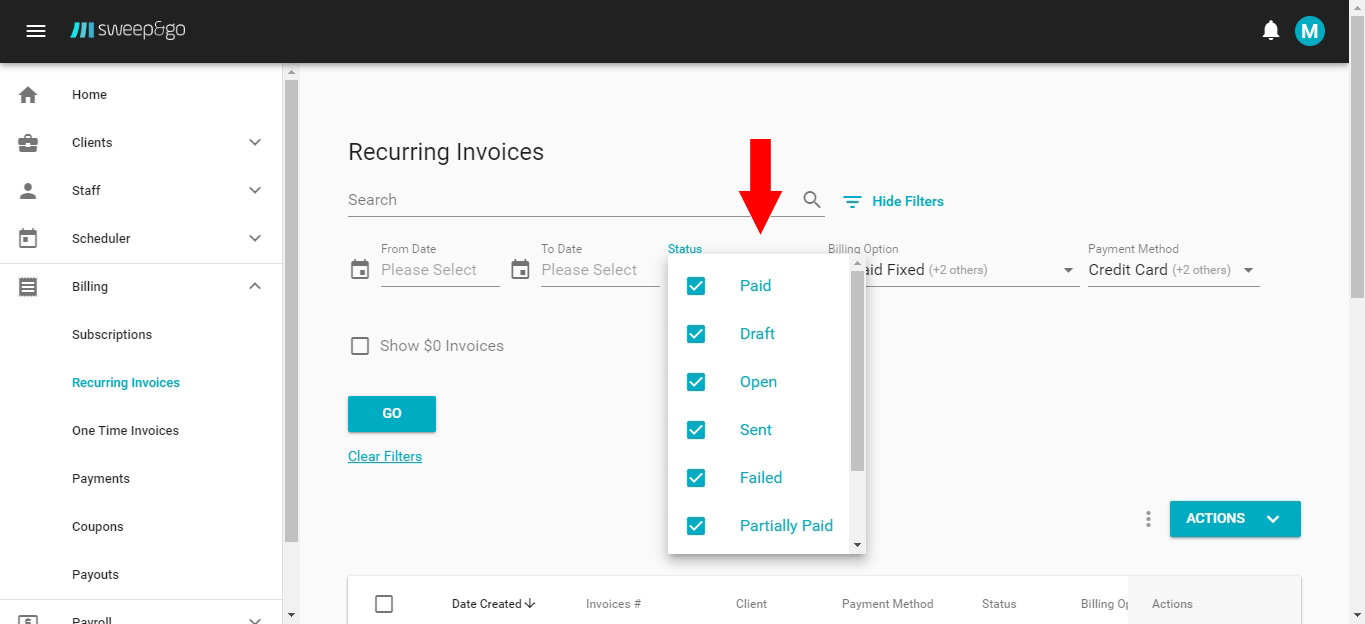
Other Invoicing Questions/Concerns
Please contact Sweep&Go support at any time.