Overview
Connect your Sweep&Go Account with Get More Reviews
Requirements:
- Sweep&Go account (POOfessional Plan)
- Zapier Account (Starter Plan or Higher)
- Get More Reviews Account
Step #1: Connect Zapier to Sweep&Go Webhooks
See tutorial Zapier + Sweep&Go via webhooks
You will need to choose the event: client:client_onboarding_recurring in the linked tutorial.
Step #2: Test Trigger in Zapier
After you finish connecting Sweep&Go with Zapier, please send some data to Zapier webhook to continue building the integration.
Log in to your Sweep&Go Employee Portal and add a new client using dummy data (Please refer to Residential Clients Tutorial if you’re not sure how to create a new client via Employee Portal)
Go to your Zapier webhooks and click on “Test Trigger” and you should see the data that you entered within your client onboarding form.
Step #3: Add Get More Reviews to Your Zap
Log in to your Get More Reviews account, open Dashboard and select the business you want to connect.
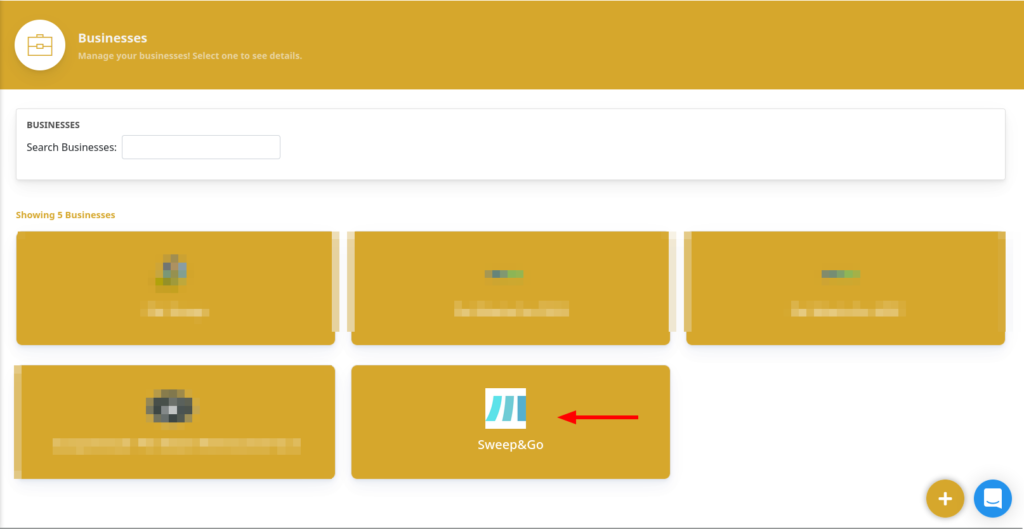
On the left menu, under the business name, click My Locations (see image below), and then click on the gear icon shown in the screenshot.
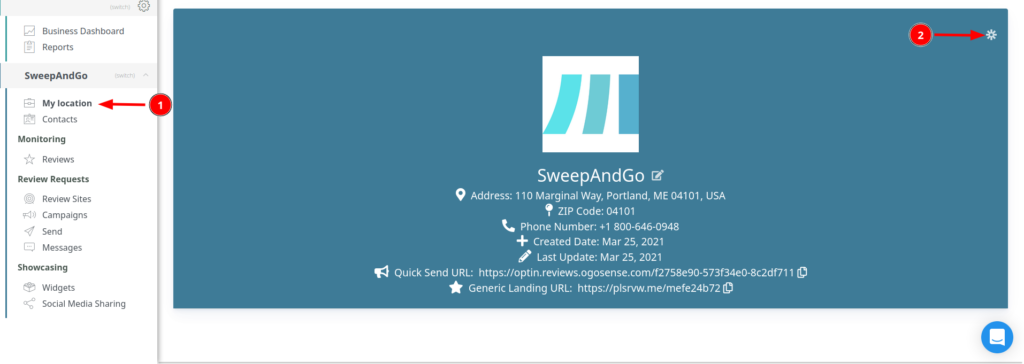
Click on the first link(1) in the popup to accept the invite for using Get More Reviews Zapier integration and copy the API Token(2) as you will need it for later.
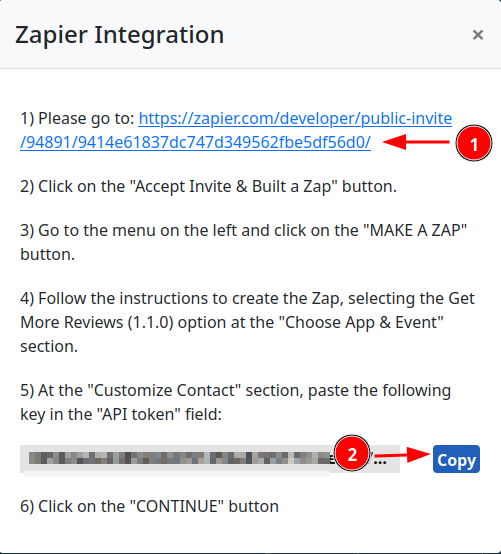
Click on the plus icon under the webhooks and search for Get More Reviews
Use “Create Contact” as Event(only option)
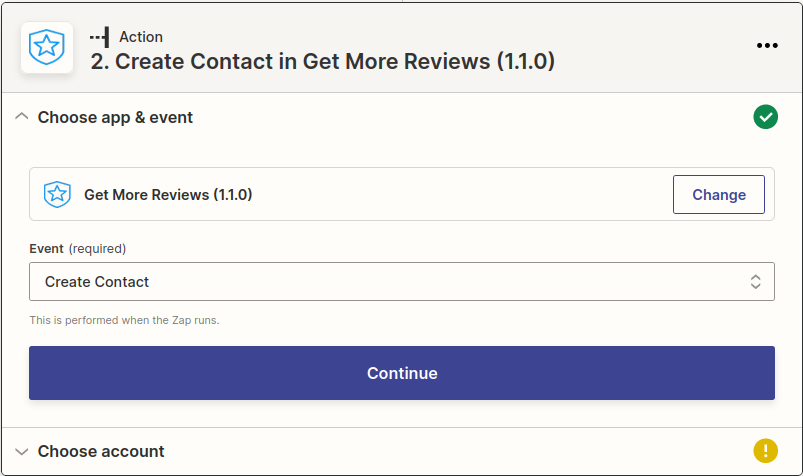
On the next step, connect your Get More Reviews account.
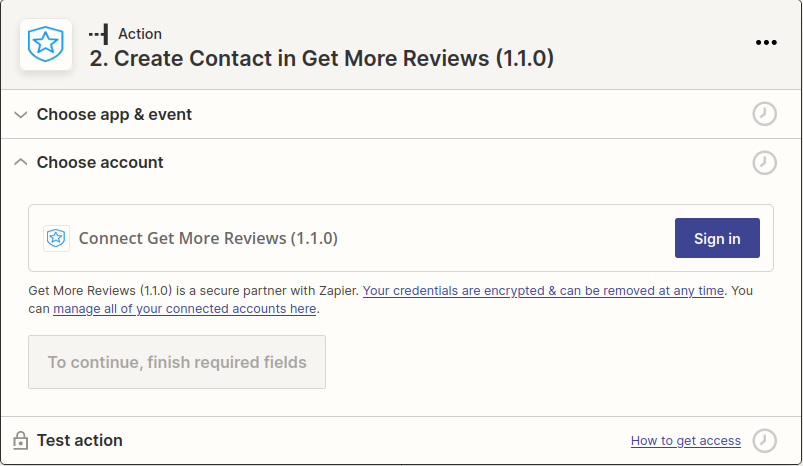
After your Get More Reviews account is connected, you will see a new “Set up action” step
You may now fill out all the fields you need. If you need Sweep&Go data, it will be shown when you click on any of the fields, press “Show all options” to see all webhook data.
IMPORTANT:
Keep in mind that it will ask you for API Token from the previous step. Enter the one that you got from the Get More Reviews popup
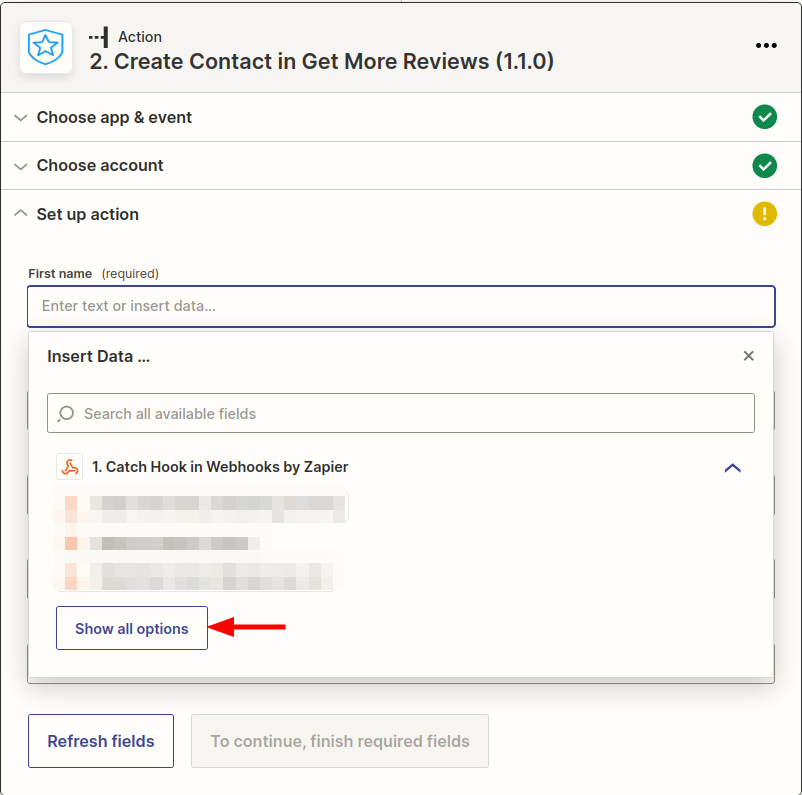
Step #4: Test and Publish Your Zap
After finishing the action step, you will be switched to “Test action”, click “Test & continue” and after that you will be able to publish the Zap and this will automatically send all new signups to your Get More Reviews account.
To be sure that the integration is working, click “Test & continue” and check your Get More Reviews account to see your test submission.