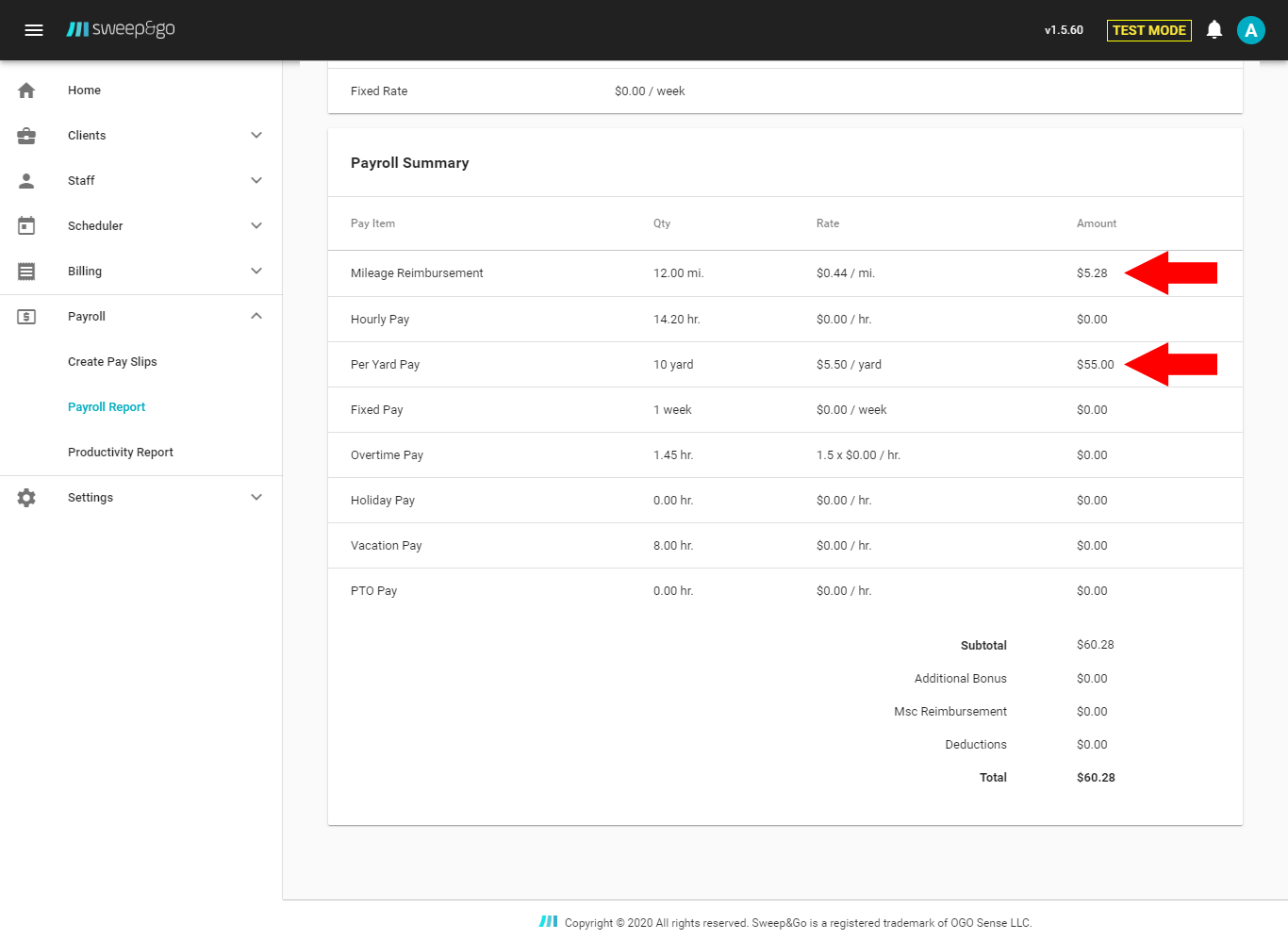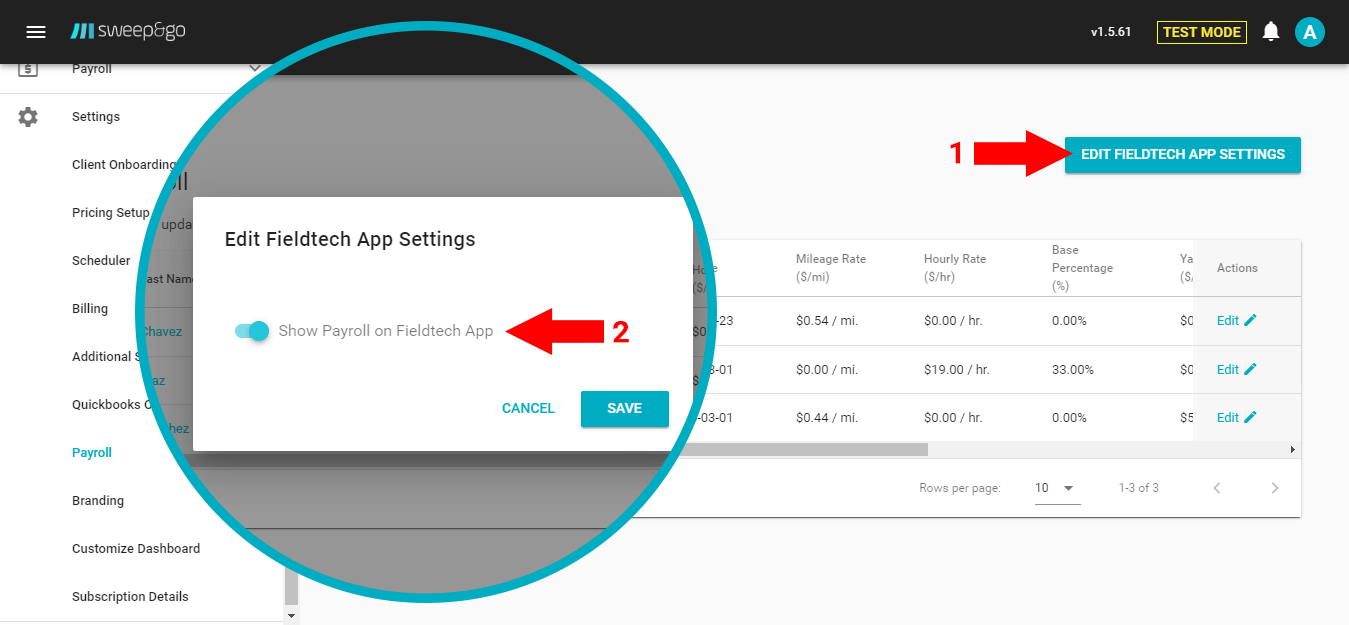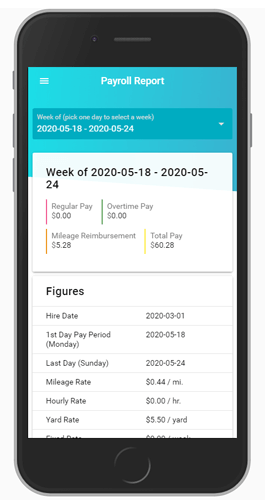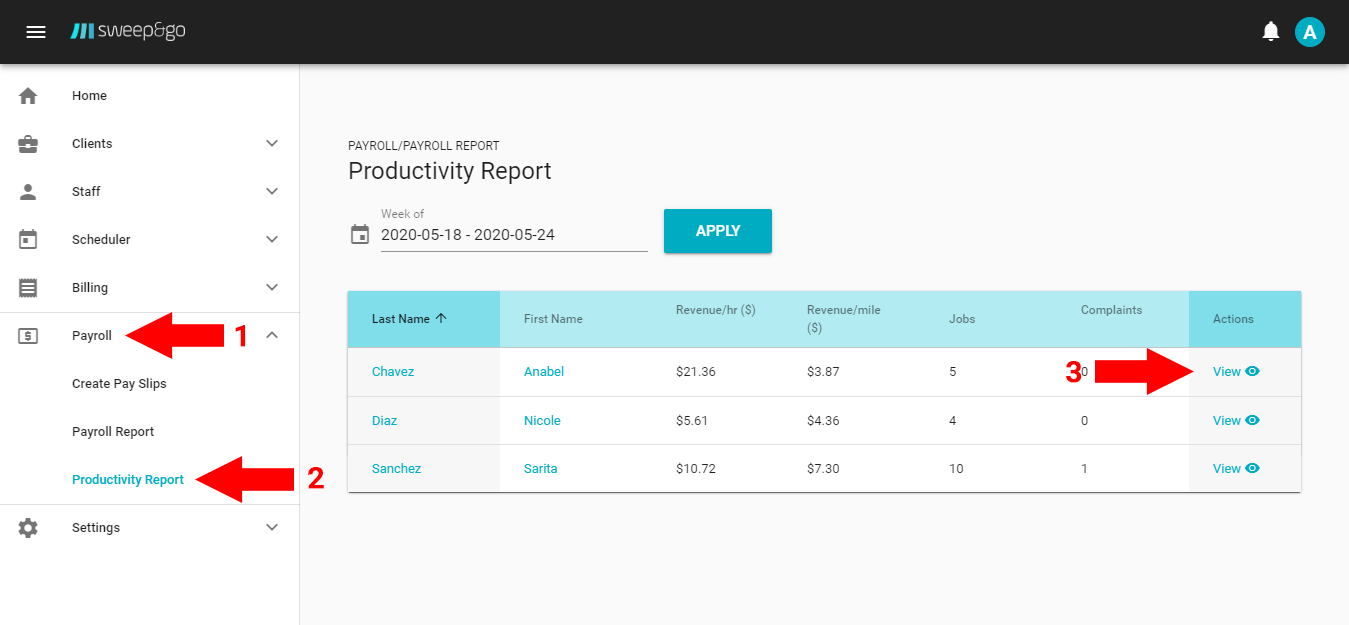Overview
After you create pay slips, you will be able to view payroll report within Payroll > Payroll Report.
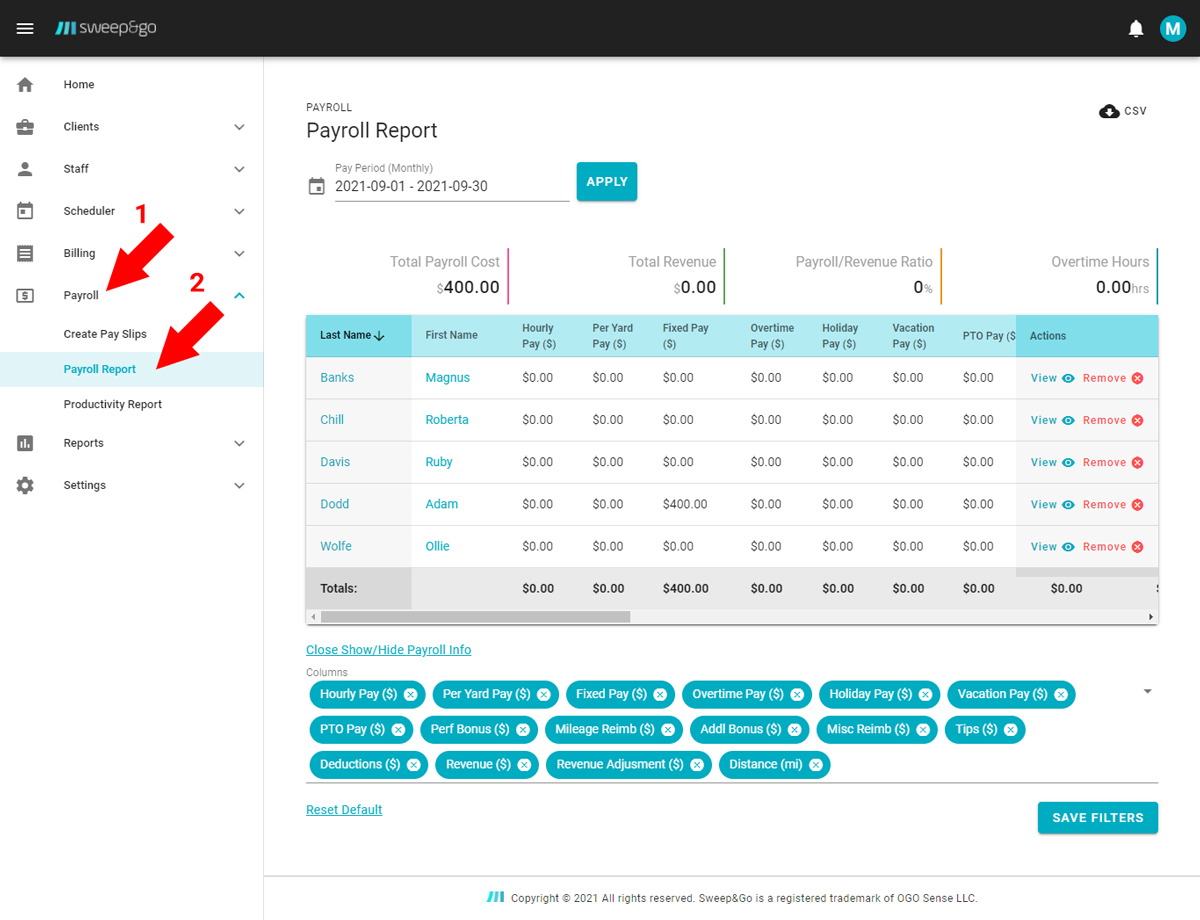
Monthly Payroll Report
Payroll report consists of 2 main sections:
- Calculated Metrics
- Control Metrics
Calculated Metrics
Calculated metrics show up on the left of your screen and control metrics. Calculated metrics are derived from the payroll settings, create pay slip inputs and other system information.
Hourly Pay
Hourly Pay is derived from Regular Hours and Hourly Rate. For example if a field tech worked 30 hours and has an hourly rate of $15/hr, his Hourly Pay would be $450.
Per Yard Pay
Per Yard Pay is derived from the Number of Jobs entered in the Create Pay Slips form multiplied by the Yard Rate. For example, if a yard rate is $4/yard and a tech cleaned 100 yards previous pay period, her Per Yard Pay would be $400.
Fixed Pay
Fixed Pay is derived from fixed pay period pay defined in Pay Rates Settings. If staff has a fixed pay rate of $400, s/he will still be paid the same independent of hours worked or yards completed.
Overtime Pay
Overtime Pay is derived from Overtime Hours and Overtime Rate. For example if a field tech worked 3 hours overtime and has an hourly rate of $15/hr, his Overtime Pay would be $67.50.
Holiday Pay
Holiday Pay is derived from Holiday Hours and Hourly Rate. For example if a field tech worked 5 hours on holiday and has an hourly rate of $15/hr, his Holiday Pay would be $75.
Vacation Pay
Vacation Pay is derived from Vacation Hours and Hourly Rate. For example if a field tech had 8 vacation hours and has an hourly rate of $15/hr, his Vacation Pay would be $120.
PTO Pay
PTO Pay is derived from PTO Hours and Hourly Rate. For example if a field tech had 8 PTO hours and has an hourly rate of $15/hr, his PTO Pay would be $120.
Performance Bonus
Performance bonus is calculated using revenue, revenue adjustment, base % and hourly pay. If hourly pay is lower than the calculated commission, then staff member would receive a Performance Bonus. Performance bonus is equal to the difference between the Commission and Hourly Pay. If the Hourly Pay is higher than the calculated commission, then the Performance Bonus is 0.
Mileage Reimbursement
Mileage reimbursement is equal to the distance driven by a personal vehicle multiplied by the mileage rate. For example, if a field tech drove 100 miles with a personal vehicle and the mileage rate is $0.40/mile, then the mileage reimbursement would be $40 for the pay period.
Tips
Tips are shown based on what’s reported within the pay slip input.
Deductions
Deductions let you reduce your staff total pay.
Total
Total is the total pay the app calculated for your staff member.
Control Metrics
Control metrics help you doublecheck your report and appear in your archive.
Regular Hours (hr)
You approved regular hours by entering them on the payslip input.
Overtime Hours (hr)
You approved overtime hours by entering them on the payslip input.
Holiday (hr)
You entered holiday hours within the payslip input.
Vacation(hr)
You entered vacation hours within the payslip input.
PTO (hr)
You entered PTO hours within the payslip input.
Residential Revenue ($)
Each tech Residential cleanup revenue is derived automatically from the app.
Additional Residential Revenue ($)
Each tech Additional residential services revenue is derived automatically from the app. Revenue from additional residential products is not included in payroll calculation.
Commercial Revenue ($)
Each tech Commercial cleanup revenue is derived automatically from the app. If multiple techs were assigned to single commercial cleanup, cleanup revenue will be split between those techs.
Additional Commercial Revenue ($)
Each tech Additional commercial services revenue is derived automatically from the app. Revenue from additional commercial products is not included in payroll calculation.
Revenue ($)
Total business revenue earned by staff is the sum of all the above mentioned revenues.
Revenue Adjustment ($)
You may adjust field tech cleanup Revenue with Revenue Adjustment. For example, this is helpful if you have 2 field techs doing the same jobs and only 1 tech was assigned to all of them. Revenue Adjustment allows you to manually increase revenue for one tech as well as manually decrease revenue for another tech.
Distance (mi)
Distance tells you how much your field tech traveled. It’s automatically derived from the application and only includes distance driven by a personal vehicle. If needed, you may manage reported distance within Staff > Shift Reports.
Additional information
In this section you may learn additional information about how payroll works.
Show/hide payroll info
If you do not need a certain column in your payroll report, you may hide it from displaying. For example, if you did not have any vacation hours in the previous pay period, you may close the Vacation Hours filter and the column will be hidden. If you save those filters, hidden columns would not be displayed in future payroll reports. You may reset filters at any time.
Individual Pay Slips
Individual Pay Slip shows you how pay information is derived for a single staff member. Sometimes businesses would attach it to a receipt provided by a payroll processor because it provides more detailed information.
Payroll Info within FieldTech App
If you would like to display the pay slips right within the field tech app, you may enable this option Settings > Payroll > Edit Field Tech App Settings > Show. This is especially useful if you do not see your field techs much (example: practicing social distancing) or if you would like to communicate their pay information faster and easier.
Productivity Report
Productivity report displays revenue per hour, revenue per mile and % complaints for all your field techs and compares it to the company average. All information within the productivity report is automatically generated as long as you complete pay slips on a regular basis. Route density is the single most important way to improve your business profitability. Therefore, if you focus on increasing revenue per hour and revenue per mile, your business will grow faster as well.