Dispatch board allows you to review your daily operations and make temporary changes to present and future days.
Here you may track tech progress, create custom jobs, reassign techs and more.
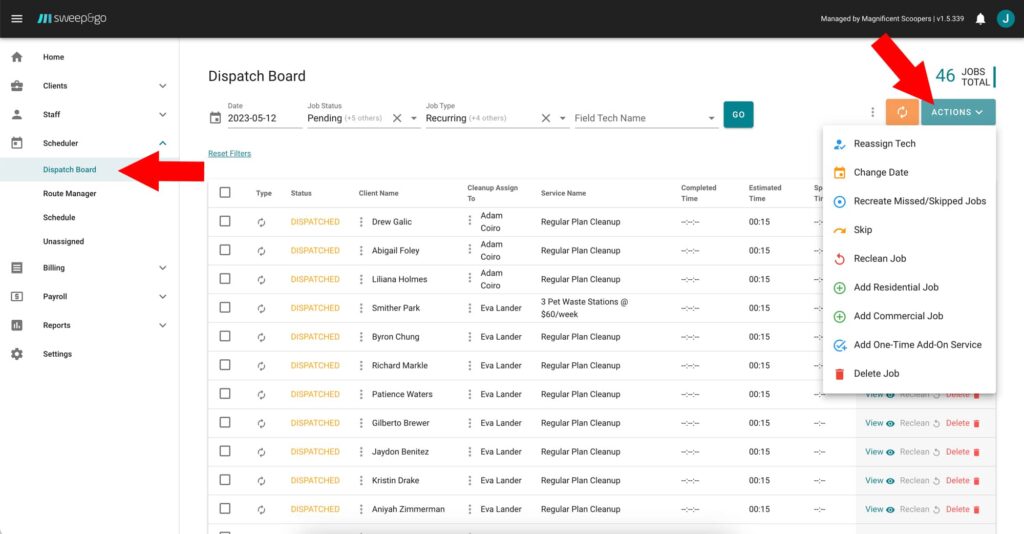
Dispatch Board and Actions Within It
Each day at midnight recurring jobs are auto created and dispatched for the current day. It is possible to search jobs by date, status, job type or field tech.
To temporary reassign tech select a dispatched job > go to Actions > Reassign Tech > choose tech > Reassign.
To reschedule a dispatched job select the job > Actions > Change Date > select the date > click on Change Date button.
To recreate missed or skipped jobs select those job/s > Actions > Recreate Missed/Skipped Jobs > Recreate. Please note that you cannot recreate missed job/s if a client subscription is no longer active. For jobs with “client subscription changed” note, you may add a custom job.
To skip a dispatched job select the job > Actions > Skip > select skip reason > click on Skip button. You may enter a custom note to your client. Skipped cleanup notification is automatically sent by email to clients including any custom note.
To create a custom job for a residential client go to Actions > Add Job > choose client, tech and estimated time > Add Job.
To create a custom commercial job, go to Actions > Add Commercial Job > choose client, tech/s and estimated time > Add Commercial Job.
To create one time job for residential cross-sells go to Actions > Add One-Time Add-On Service > choose client, cross-sell, tech and estimated time > Add Job. For commercial cross-sells use Add Commercial Job action. You may find more info about creating residential cross-sells in the Residential Cross-Sells tutorial.
Dispatched and skipped jobs may be easily deleted if you select job/s and go to Actions > Delete Job > Delete Anyway button.
It is possible to reschedule future jobs as well. Choose future date > Select the job > Actions > Adjust Pending Job.
To view job details click on the view button next to your job.