To update your scheduler settings, please go to Settings > Scheduler. More specifically you may create jobs (routes) up to 7 days in advance and give your vehicles greater access to certain private roads (gated communities).
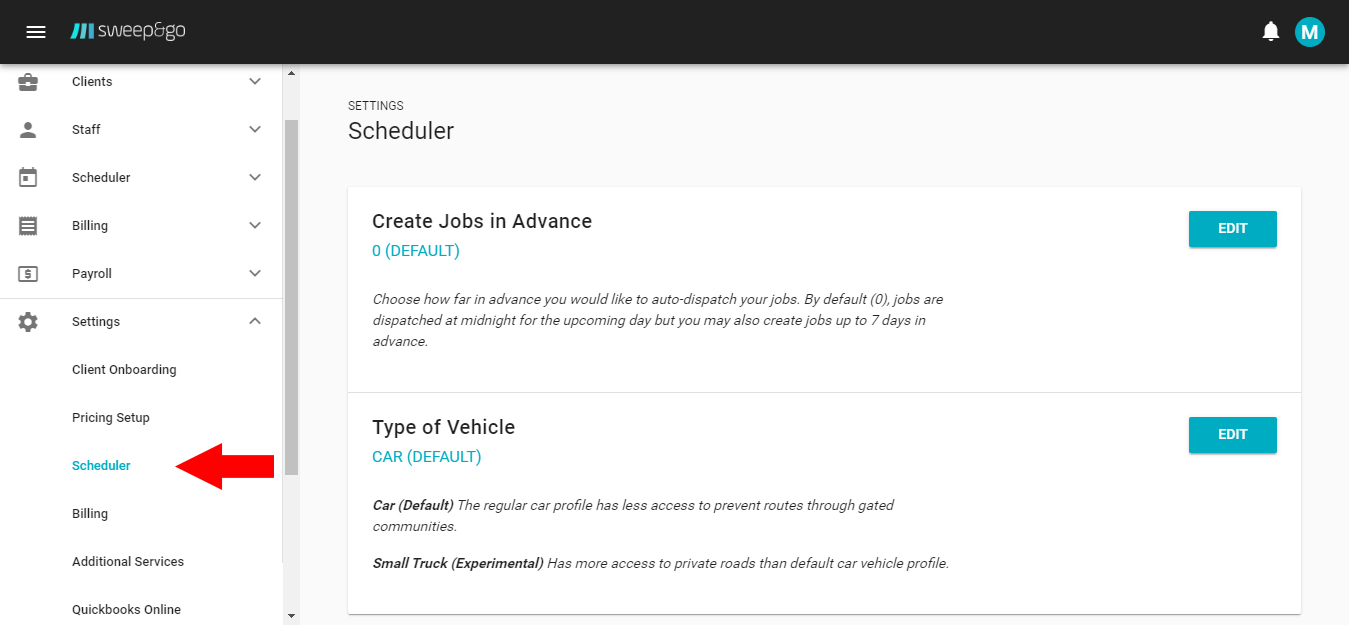
Scheduler settings
Creating jobs in advance
By default (0), jobs are created and dispatched at midnight for the upcoming day but you may also create jobs up to 7 days in advance. Creating jobs in advance has its pros and cons.
Pros:
- See routes in advance.
- Reoptimize routes in the future after making adjustments.
Cons:
- The more days in advance you dispatch jobs, the higher your chances of having to manually adjust the dispatch board. For example:
- If you permanently reassign a client to another tech in the schedule, you will need to manually reassign tech on the dispatch board for jobs that are already dispatched. This is because dispatched jobs are not affected by the master schedule changes.
- If the service days for a particular client location change, you may have to manually create jobs for the period when your jobs are already auto-dispatched.
- When a new client signs up for service, your recurring service start date will depend on how far in advance you create jobs. For example, to start the regular service the next day, you would need to create a custom job manually.
- If your client changes the number of dogs or cleanup frequency, dispatched jobs for current subscription on the dispatch board will be pronounced missed (void). Then it is necessary to manually create custom jobs on the dispatch board for the new subscription for the period when jobs were already auto-dispatched.
Heads up! If you need to create jobs in advance, we recommend you to go from 0 to 1 or 2 days in advance at first. For example, on Friday you could change the setting from 0 to 2 if you do not expect any client jobs on Saturday and Sunday. Then on Saturday (the next day), your jobs will be auto-created for Monday because you requested jobs to be created 2 days in advance.
To summarize, when you initially decide to create jobs in advance, you create a “gap” on the dispatch board for the selected number of days. Therefore, it’s the best for this gap to happen when you have no client jobs (example: On Saturday or Sunday). Alternatively, you could make the gap as large as 7 days but then you would have to create custom jobs manually via the dispatch board.
Selecting vehicle type
For routing purposes it is possible to choose between a car and small truck vehicle profiles. The car is set as a default vehicle and the car profile has less access to private roads to prevent routes through gated communities.
Businesses that service clients within gated communities may want to select the “small truck” as the default vehicle profile because that vehicle profile has greater access to private roads than the “car” vehicle profile.
Show Field Tech Cell Phone
By default, the field tech phone number in staff details is shown within cleanup notifications to clients. If you wish to hide the field tech phone number, please click on Edit > Disable Show Field Tech Cell Phone > Save.
Email Preliminary Schedule to Field Techs
By default, the app will email a preliminary weekly schedule to your techs every Monday. Alternatively, you may email a daily schedule after jobs are dispatched and routes auto-optimized. The daily option may be useful in areas with bad online connectivity or if the field tech app was temporarily unavailable for any reason. Or you may decide to turn off these email notifications. To update preferences, please click on Edit and choose how often to email field techs.
Location Distance Tolerance
You may set a safe radius around the client location that would not set off the alarm “Field tech started/completed a job too far from the client location.” Example: Location distance tolerance is 300 feet. If a job is done 300 feet or closer to the client’s location, it will not trigger an alarm! By default, location distance tolerance is set to 1000 ft. To edit location distance tolerance click on edit > enter margin of error > Save.
Cleanup Duration Tolerance
You may set the expected cleanup duration tolerance so that it will not trigger the alarm: “Field tech recorded too little / too much time at client location”. Example: Estimated Cleanup Time is 10 min and Cleanup Duration Tolerance is 40%. If your field tech completes the cleanup between 6 min and 14 min, an alert will not appear. By default, cleanup duration tolerance is set to 100%. To edit cleanup duration tolerance click on edit > enter margin of error > Save.